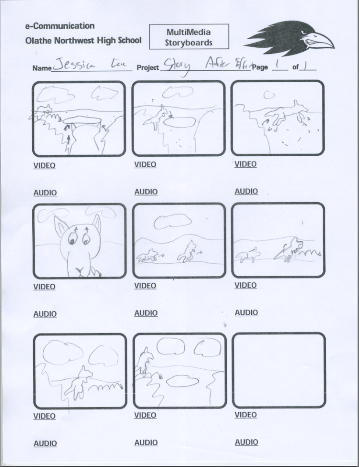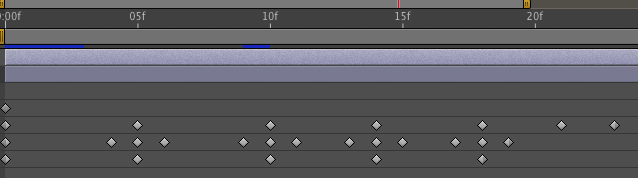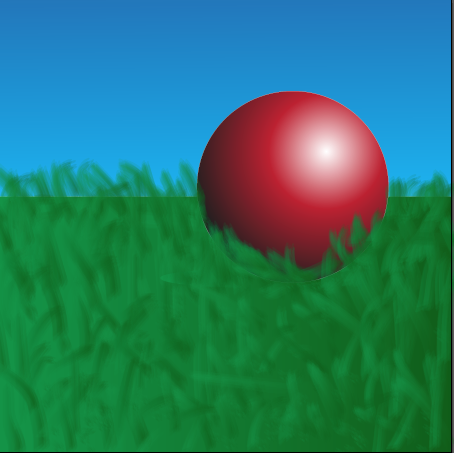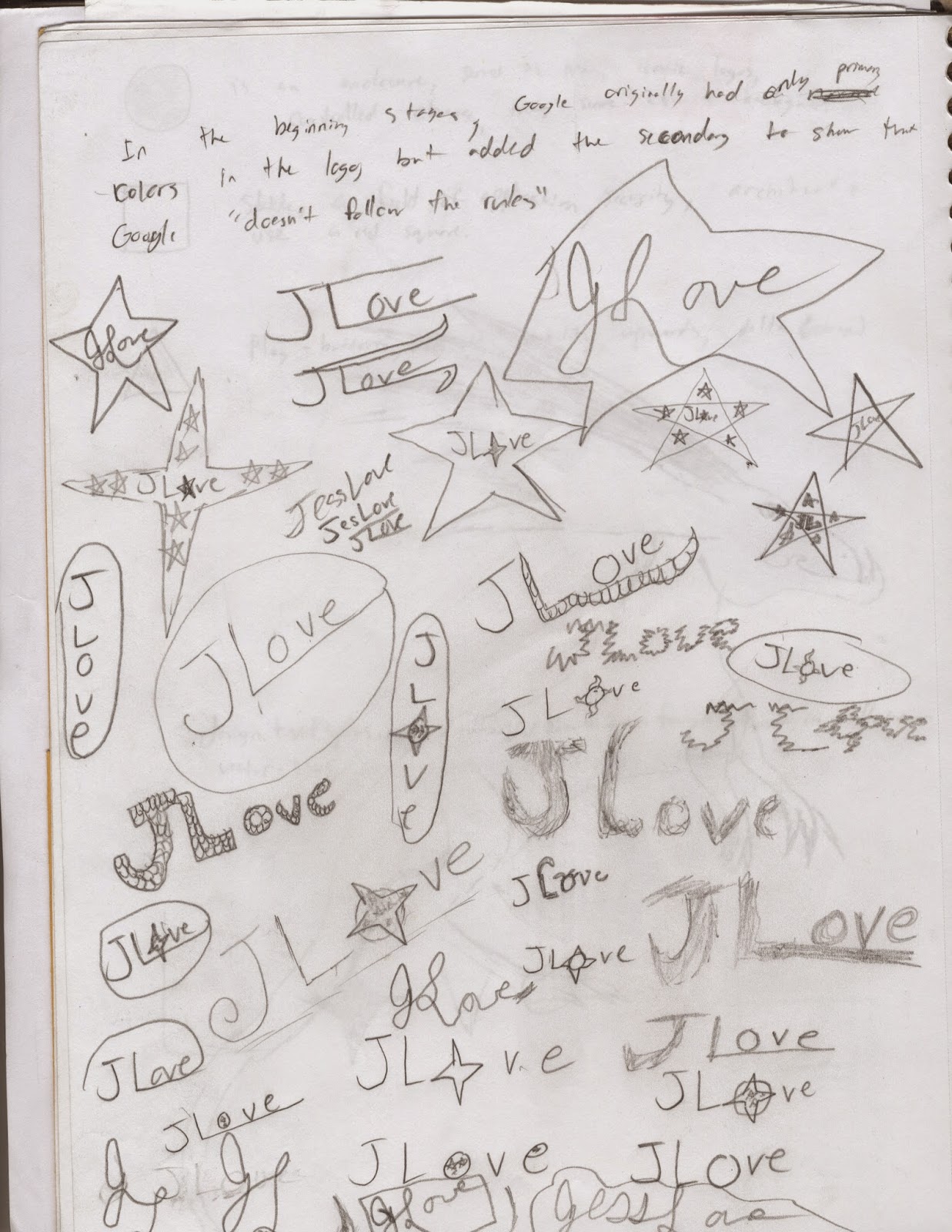The Postcards
Meaning of Postcards
Postcards have been around for centuries, bringing people closer to their loved ones by displaying some of the positive aspects from the places being visited. So to actually bring my own personality and put it into a postcard truly made me ecstatic! I could make who I am and what's inspired me thus far into a visual art to be enjoyed by others.
The Method of the Making
 I truly got inspired for my Postcards due to my fascination with Christmas and the merriness that embodies the entire holiday with an air of cheer and happiness. So I directed that focus to my work. I created 3 postcards, one of which is a Christmas card made for the holidays. Utilizing Morguefile.com for a resource to use photographs that can be easily altered, I found a Reindeer picture that would be perfect for making this card. I then gathered a variety of others, like ornaments, lights, and a gingerbread man, to put together into a coherent embodiment of the holidays. I used layer masks to color the reindeer's nose into a bright red, and used layer masks to erase the outside edge along each photo I gathered. Finding then a beautiful snowy scene with pine trees, I decided to edit the background image to have a greenish hue, to both contrast with my objects and to show the natural beauty of pine trees. Finally, I had words in red and added a gradient to have white slowly overtaking the red in the word colors, like a candy cane.
I truly got inspired for my Postcards due to my fascination with Christmas and the merriness that embodies the entire holiday with an air of cheer and happiness. So I directed that focus to my work. I created 3 postcards, one of which is a Christmas card made for the holidays. Utilizing Morguefile.com for a resource to use photographs that can be easily altered, I found a Reindeer picture that would be perfect for making this card. I then gathered a variety of others, like ornaments, lights, and a gingerbread man, to put together into a coherent embodiment of the holidays. I used layer masks to color the reindeer's nose into a bright red, and used layer masks to erase the outside edge along each photo I gathered. Finding then a beautiful snowy scene with pine trees, I decided to edit the background image to have a greenish hue, to both contrast with my objects and to show the natural beauty of pine trees. Finally, I had words in red and added a gradient to have white slowly overtaking the red in the word colors, like a candy cane.Link to Morguefile.com
http://www.morguefile.com
My own Personal Postcard
I had always wanted to visit London, as the place I've always imagined it should be entices me. I love the beautiful country it is, I love how some of their shows inspired me to go into e-Communication, and their similar yet diverse culture from ours.
 So when asked to do a personal card embodying myself, I had to include pictures of London, along with some of my own work, like this dragon to the right. But I remember where I came from, the land of Sunflowers and Crazy Weather, so in the middle of that London street I wish to someday walk, I put a Sunflower to remind me of my roots. Each letter of my name has an aspect of myself that I am proud that has stayed with me throughout my lifetime. It shows that I love reading, writing, that I'm a swimmer, love plays and productions, and that one day I wish to work as an animator, making movies like Lilo & Stitch or How to Train Your Dragon for other children to enjoy.
So when asked to do a personal card embodying myself, I had to include pictures of London, along with some of my own work, like this dragon to the right. But I remember where I came from, the land of Sunflowers and Crazy Weather, so in the middle of that London street I wish to someday walk, I put a Sunflower to remind me of my roots. Each letter of my name has an aspect of myself that I am proud that has stayed with me throughout my lifetime. It shows that I love reading, writing, that I'm a swimmer, love plays and productions, and that one day I wish to work as an animator, making movies like Lilo & Stitch or How to Train Your Dragon for other children to enjoy. 
Testing the Waters
This last postcard was my first introduction to the postcards, making my last name into a work of elegance and beauty. I had found the same picture of London as earlier, but found my favorite shade of blue. So, I used four pictures that define me in my life currently, that I'm a wondrous, curious person, who loves British things and who loves to read and write. I used layer masks to put the pictures into each letter, and then put a stroke on each to highlight them against the background.
Afterword
I'm proud of my own assignments, and they are beautiful in a way that they represent myself. I wouldn't change much, but the only thing I would would be the colors of some of the highlights. But I loved them, as they could help me make Christmas cards for my family in the near future. I hope to learn more as the new year shifts ever closer...