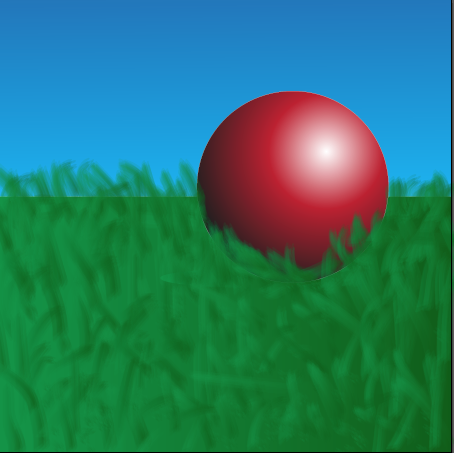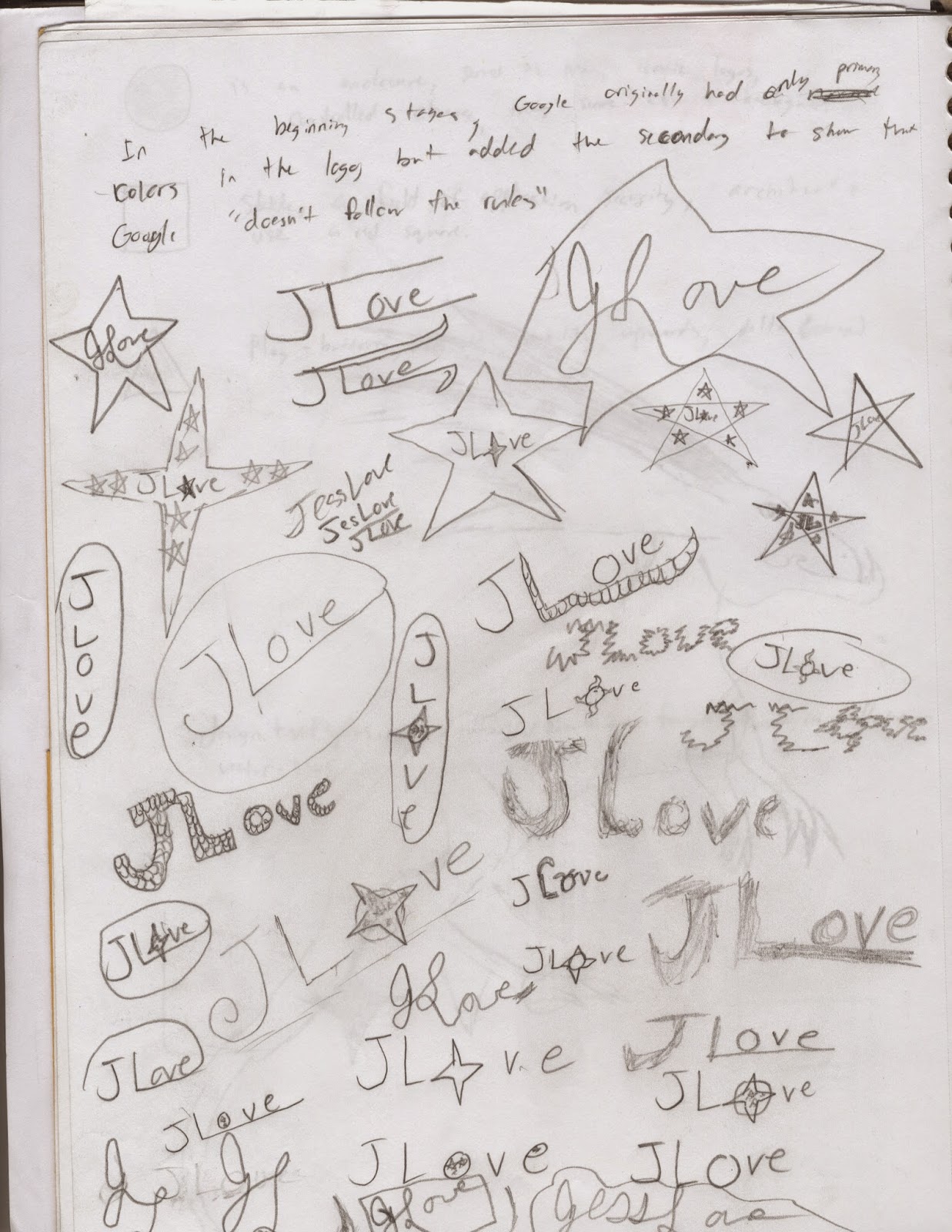Casting Shadows
Link to Morguefile.com:http://www.morguefile.com/

This project was used to learn how to create a shadow for an object inserted into a picture in Photoshop. I obtained both photographs from the website Morguefile.com. After downloading both of the files, I opened them in Photoshop. Using the quick selection tool, I quickly took the leopard out of it's original photo in order to get the leopard by itself. But still, there was a faint outline of the original background. Using the Defringe tool to eliminate this annoying pixel fringe-like halo, I was finally left with the Leopard alone in a transparent background. I then copied the layer of the Leopard in Photoshop, and used the warp tool to shape the duplicate layer into a shadow position. Gradients were then used to create the dark to light contrast within the shadow. Finally, I lowered the transparency of the shadow so there could be showings of the background layer peeking through the silhouette of the Leopard.
Along the way, I learned how to warp duplicate pictures into shadows just by using a warp tool to make it look like the shadow is natural. Also, gaining the knowledge about how the project can be used, like to make a book cover or a poster look realistic.
I loved the resulting picture, but next time I would swap out the picture of the Leopard to do a different animal, so as to see how they would compare to my completed project. Yet I would keep the background picture, as I feel it is a perfect picture to practice inserting other animals into.
For future projects, I would use the shadows for making realistic photo alterations. Like attempting to create a poster for a movie I saw. In general, I believed this project to be a fun and great success, and I am excited for future endeavors utilizing new skills acquired by the actions needed to fulfill the requirements for this project.